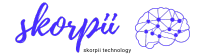For years, Google has provided Android phones with unparalleled customization. Every major update brings a new opportunity to change how your phone looks and works. The Android 12 update lets you change everything, down to the colors of the app icons on your home screen. While customizable features are important, sometimes they can be overkill.
With Apple, simplicity is key, and most features appear the same on iPhones, even if you upgrade to the latest version of iOS. But iPhones are expensive, and no one wants to break the bank to switch from Android to iOS. If you don’t want to make the switch, here are five easy ways to recreate the iconic iPhone home screen on your device. You can also turn your iPhone into Android in minutes.
Can you make your Android look like an iPhone?
You can make your Android look like an iPhone with third-party launchers, icon packs, and themes from the Google Play Store. Currently, this is the only way to turn your Android into an iOS device. Apple software is specifically designed for its products, and the company has a closed ecosystem where it retains full rights to the software. Therefore, they do not allow its redistribution to other manufacturers. You also cannot download software from websites or install it illegally via jailbreak.
However, iPhone launchers can change how your Android phone looks, but not how it works. Your default browser icon may switch to Safari, but that doesn’t mean you now have Apple’s browser on your phone. If Chrome is your default browser app, this is what you’ll always see.
Third-party launchers, apps and themes from the Google Play Store do not require rooting or jailbreaking. However, they contain annoying ads that can interrupt your experience. Disabling their permission to draw on other apps is one way to block them on your Android device.
Some apps may require you to make a payment or donation to remove ads or access premium content. Also, launchers are limited to your home screen and lock screen and don’t affect anything beyond that. Your settings and file manager menus remain the same. To completely change the look of your Android, download a theme. Use the following tips to give your phone an iPhone makeover.
1. Use iPhone Launchers


Launchers let you customize your phone’s app gallery screen and home screen. You can change icons, add widgets, and rearrange the layout, among other features. Most launchers come with lock screen customization settings and control center, and dynamic island if you’re lucky. You don’t need to download a separate app. If you need recommendations on which apps to use, Nova and Apex Launcher Pro are some of the best Android launchers out there.
Making third-party launchers your default home screen app is necessary for them to work properly. If you decline, your phone continuously prompts you to choose your main home screen or return to default settings. Also, you may need to disable the Digital Wellbeing app on your phone as it resets your phone to the original home screen on some phones. Most launchers ask you to grant them permissions and agree to terms and conditions after installation. Applications then automatically open the Default app homepage for you to select them as your main home screen.
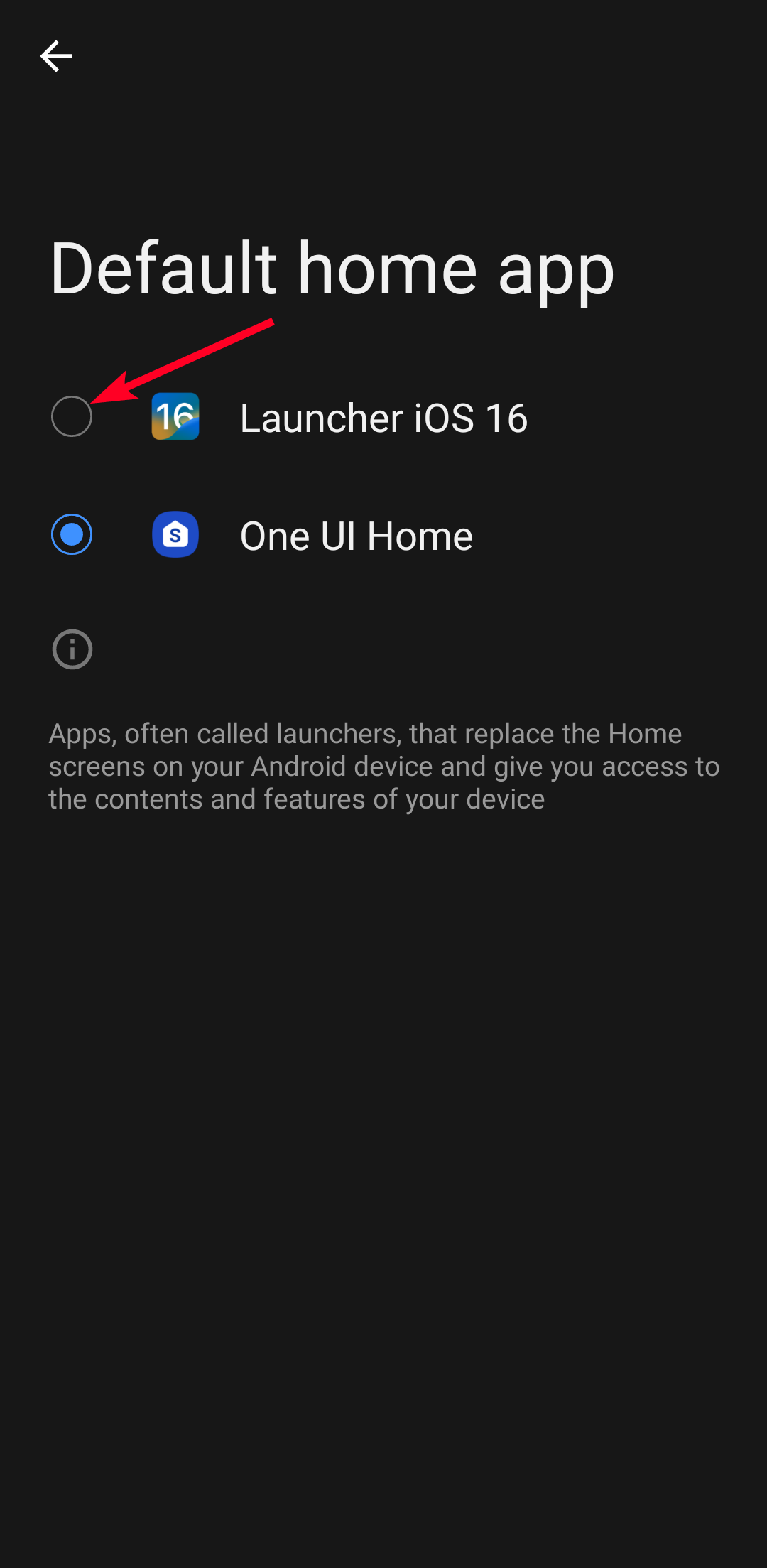
2. Download themes and icon packs
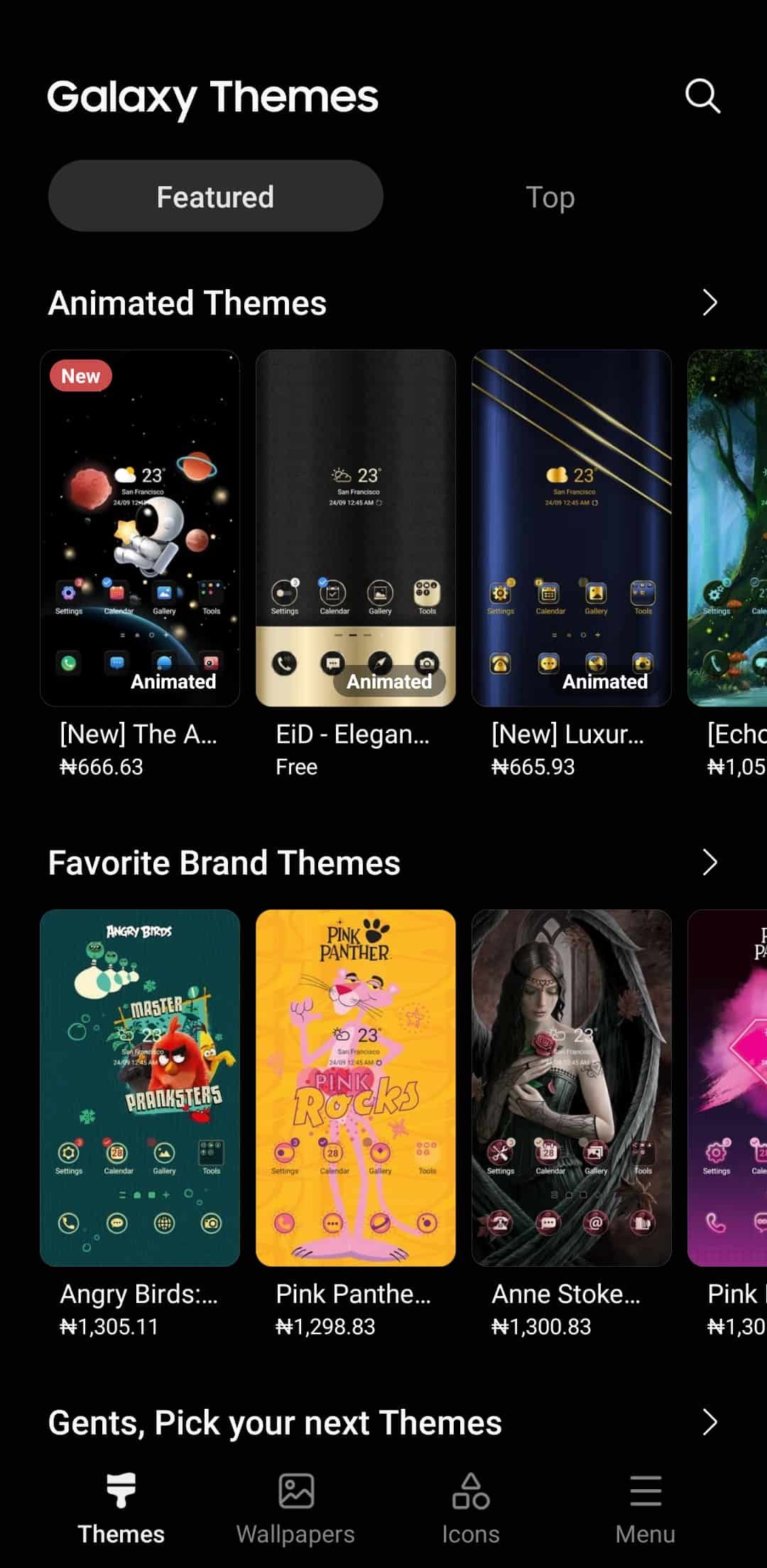
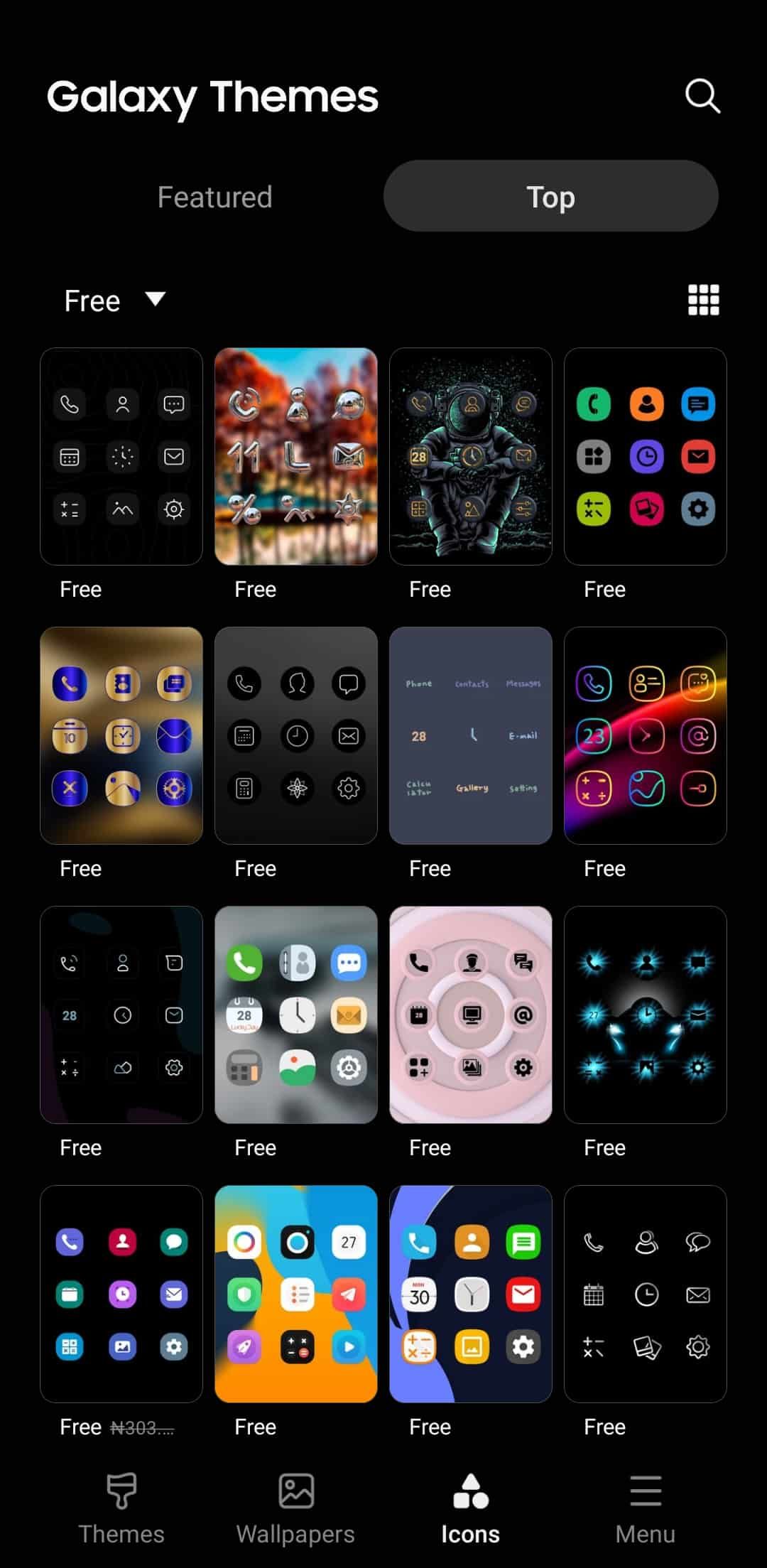
Themes are styles or designs that transform your phone’s user interface (UI), from icons and wallpaper to menus. The transformation may not be noticeable if your phone is in dark mode, so you should turn it off. On the other hand, launchers are apps that host your home screen and lock screen while having built-in themes. They let you configure page transitions, layout, and quick settings. Additionally, you can add widgets to customize the screen performance.
If you don’t want a complete overhaul of your home screen or UI, slow things down with icon packs. Icon packs let you change just your default icons to different styles, shapes, and colors. If you have one of the latest Samsung phones, download and change app icons from the Galaxy Themes app. Other devices may need to use their native themed apps or the Google Play Store to download icon packs, themes, and wallpapers. Yet no theme can change your main and quick settings menus to look like an iPhone.
4. Install iOS App Lookalikes
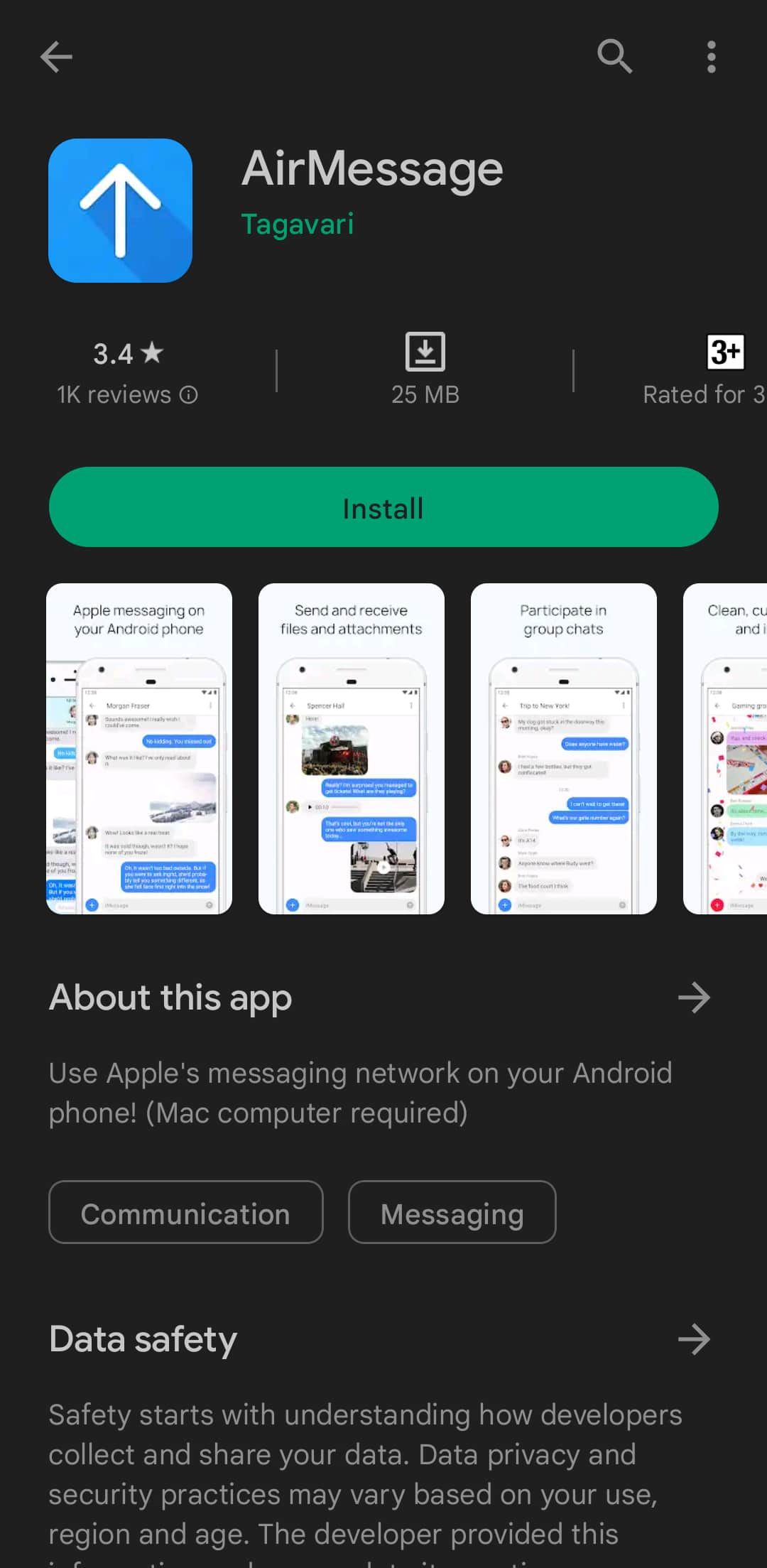
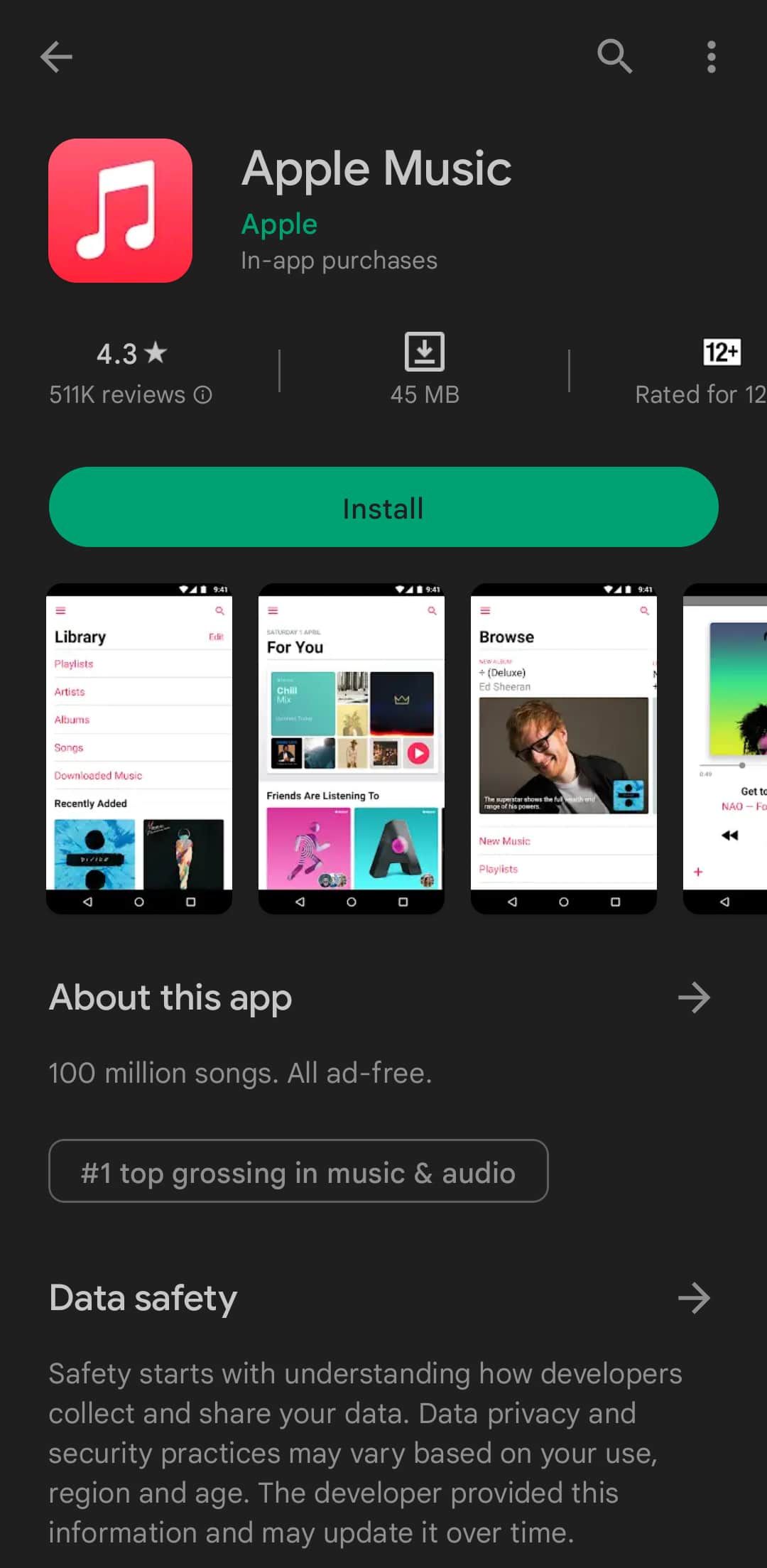
Apple’s closed ecosystem makes it impossible to install iOS apps without going through a few steps. Although many websites claim to have official iOS apps to download, we do not recommend installing them as they contain malware that can harm your device. But all hope is not lost. Alternatives to Apple apps exist on Play Store to help you create the illusion of using an iPhone, and you can make them your default apps.
AirMessage is a good alternative to iMessage and has most of the features of iMessage. When it comes to utility apps, dozens of calculators and clocks on the Play Store closely mimic the iOS versions. Apple Music is also officially available on the Play Store, and it comes with a cool pink widget for your home screen. However, you need an Apple ID to use the streaming platform.
5. Get a lock screen app
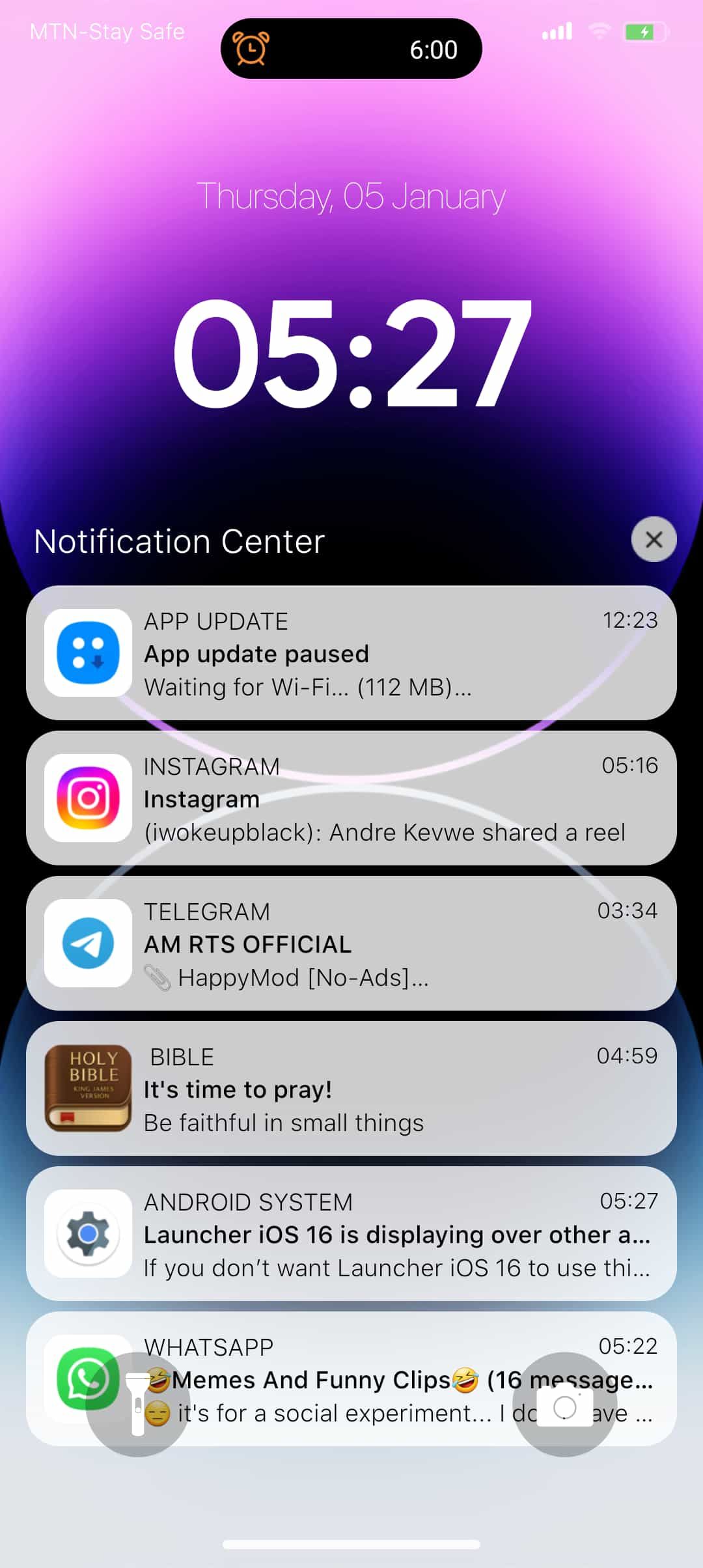
The iOS 16 update introduced features that closely rival Google’s Android 13, including lock screen widgets. You can now add widgets to your lock screen for faster access and control, which you can’t do on an Android. Google apps are available as lock screen widgets for iPhone, but not for Android.
To get widgets on your Android lock screen, download an app from the Play Store. These apps will not change your home screen or icons because they are designed for lock screens. Depending on the app you download, you may be able to change your password or pattern style, date and time format, text size, lock sound, etc., to look like to the functionality of an iPhone.
6. Use Control Center and Assistive Touch Apps
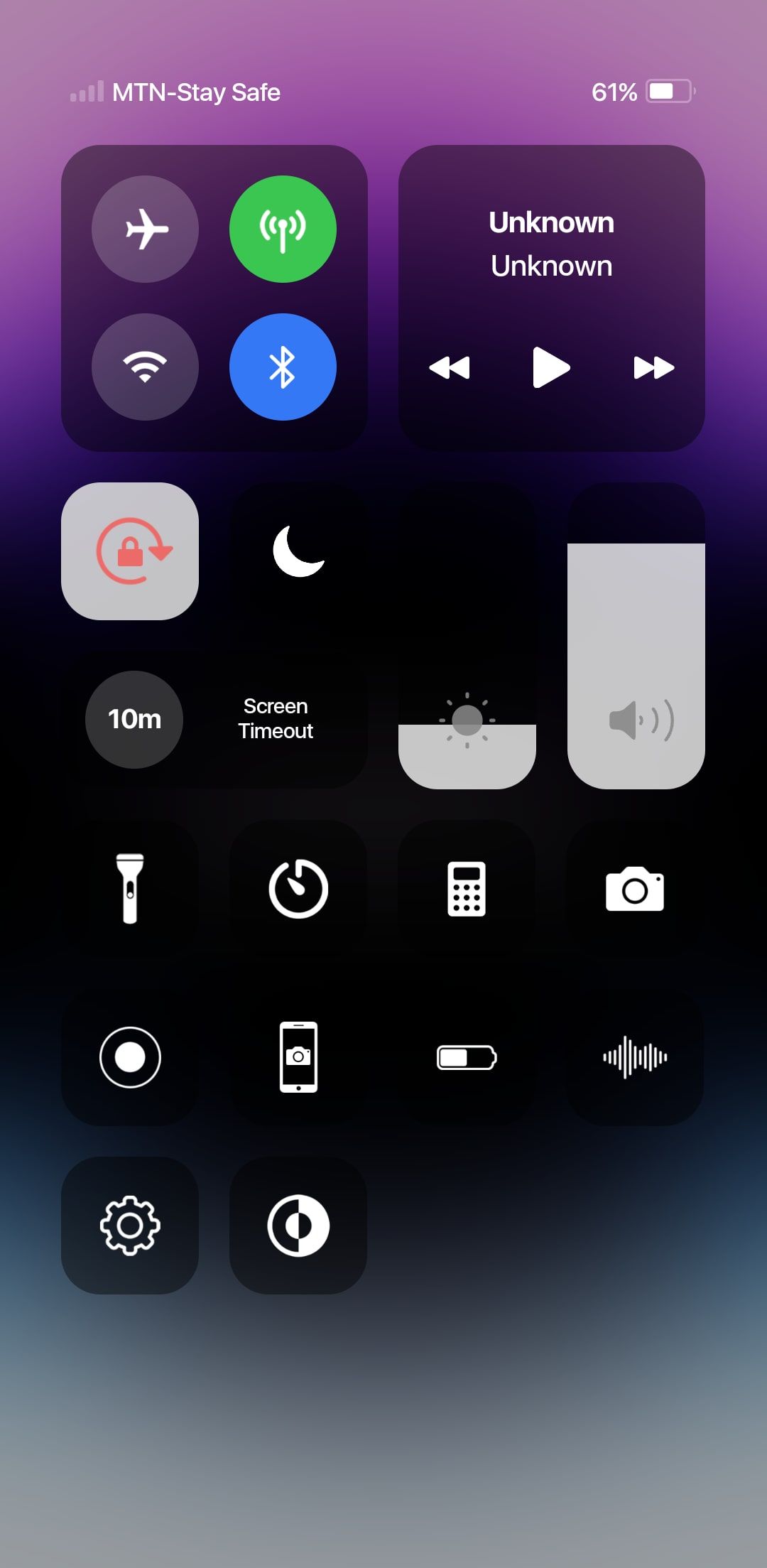
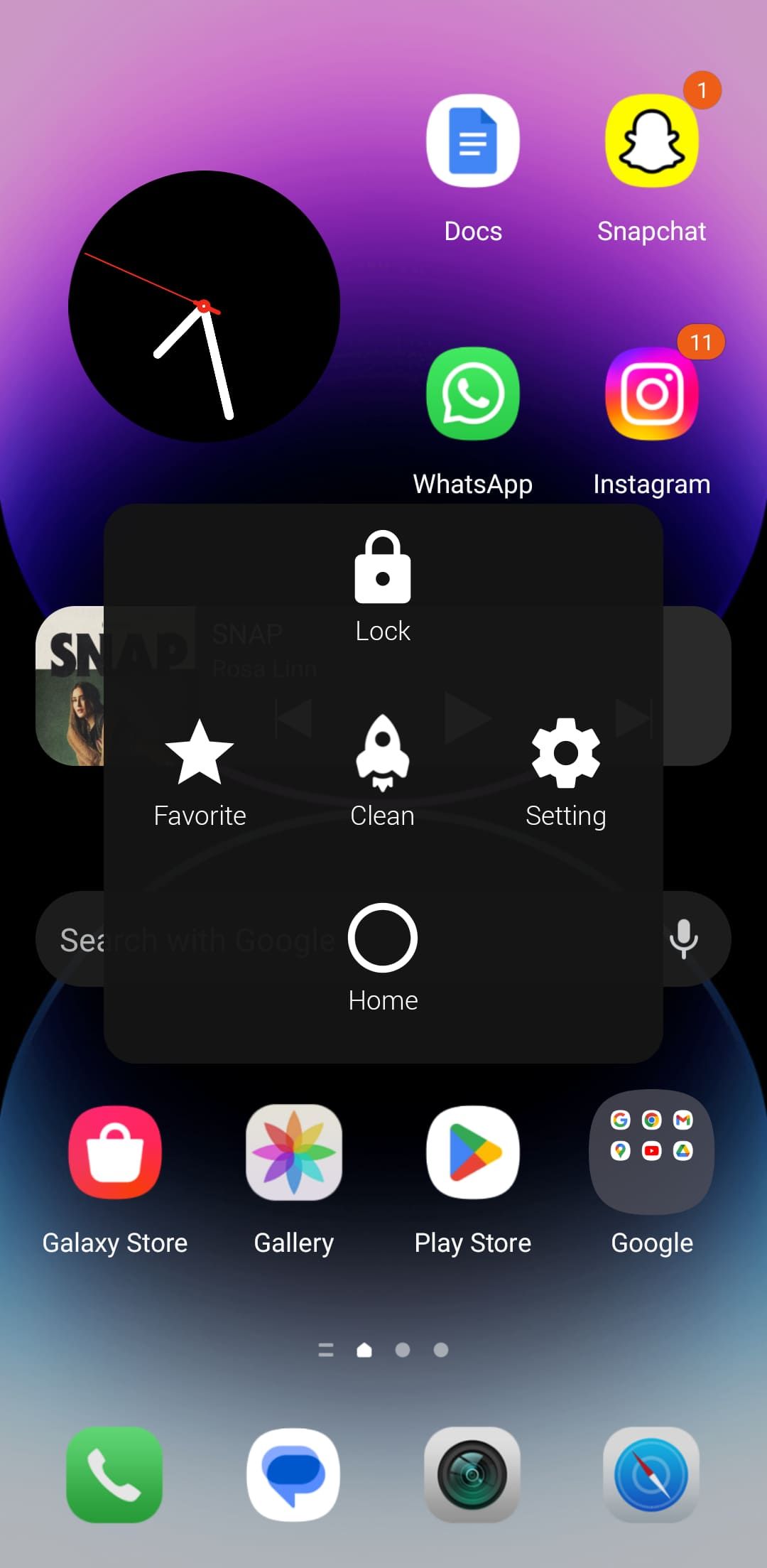
By default, Android phones have a quick settings panel, and swipe down from the top of your screen to access it. While you can’t completely replace it with a Control Center app, you can configure the app to open the same way. For example, some apps let you swipe from the bottom, left, right, or top right corner of your screen. Some Control Centers may include the iPhone Assist Touch Button, and you can move it to any position.
Although most control centers have provisions for screenshots and recording, the feature doesn’t always work and your recordings may get corrupted. Some control centers may require you to download an in-app screen recorder or set an existing one as the default application in the center.
Enjoy free iOS-style customization on your Android
Icon packs, themes, and launchers are free alternatives to enjoy iOS features without buying a new iPhone. However, their use has limitations. Even though you can trick other people into thinking you’re holding an iPhone, the illusion doesn’t last long because your phone’s design remains the same unless you have the Xiaomi 13 series or a smartphone. similar. Also, you cannot use Siri, Apple Pay and other features because Apple has not opened its App Store to the world.
If the Android ecosystem is all you’ve known, transferring your data and getting used to the iOS layout can be confusing. If the full iPhone experience is important to you, it’s worth considering buying an iPhone. Then switch from Android to iPhone with Google services. Moreover, there are iPhone emulators online to help you familiarize yourself with the new interface before switching.